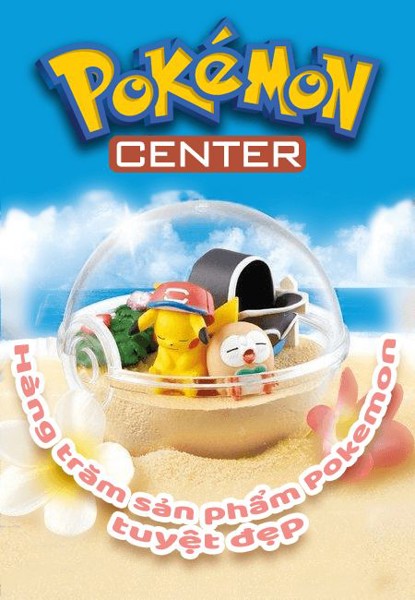lemonadess
Banned
Hiện nay số homebrew trên Wii đã xuất hiện khá nhiều và đa dạng về "thể loại". Mình muốn post 1 số lên đây giới thiệu những homebrew đặc biệt của Wii.
Các homebrew của Wii có dạng file tên là boot.elf. Để load các file này cần sử dụng Twilight Hack (post trong hướng dẫn cài game VC, box Release Info) hoặc Homebrew Channel (bên dưới). File elf phải được đặt tại phần "gốc" của thẻ nhớ SD. Tức là không thông qua 1 thư mục nào. Với các chương trình dưới đây, bạn có thể load nhiều file elf trên cùng 1 thẻ nhớ mà không phải "thay ra thay vào".
Người viết khuyên dùng Homebrew Channel kết hợp với Hombrew Launcher (dễ nhầm). Tức là cài đặt Homebrew Channel trên Wii Menu. Sau đó dùng nó để Load Homebrew Launcher, cho phép load nhiều file .elf khác nhau trên 1 thẻ nhớ.
Lưu ý: Cần có tay cầm GameCube cho việc load các homebrew.
Nguồn: Wiibrew.org
Homebrew số 1:
Front SD ELF Loader
Load file .elf từ khe cắm thẻ SD
-Cách sử dụng:
Homebrew này hỗ trợ cả tay cầm GameCube và WiiMote
Cách dùng với WiiMote
Hướng dẫn cơ bản khi cài đặt game Ballion
-Download file .elf của game về máy. Rename thành boot.elf.
-Copy file .elf này vào phần gốc của thẻ nhớ.
-Gắn thẻ SD vào khe cắm phía trước của Wii.
-Chạy Twilight Hack hoặc Homebrew Channel.
-Chạy game.
Các game khác làm tương tự.
Lưu ý: Hiện nay, các file elf đã ko còn tác dụng, các bạn có thể dùng tool này để convert qua .dol và chạy bằng Homebrew Channel. Cách sử dụng:
_Đặt các file elf như bình thường trong folder apps
_Copy file vừa down( đã giải nén) vô folder apps, chạy và nhấn enter là toàn bộ file elf sẽ chuyển thành .dol
Các homebrew của Wii có dạng file tên là boot.elf. Để load các file này cần sử dụng Twilight Hack (post trong hướng dẫn cài game VC, box Release Info) hoặc Homebrew Channel (bên dưới). File elf phải được đặt tại phần "gốc" của thẻ nhớ SD. Tức là không thông qua 1 thư mục nào. Với các chương trình dưới đây, bạn có thể load nhiều file elf trên cùng 1 thẻ nhớ mà không phải "thay ra thay vào".
Người viết khuyên dùng Homebrew Channel kết hợp với Hombrew Launcher (dễ nhầm). Tức là cài đặt Homebrew Channel trên Wii Menu. Sau đó dùng nó để Load Homebrew Launcher, cho phép load nhiều file .elf khác nhau trên 1 thẻ nhớ.
Lưu ý: Cần có tay cầm GameCube cho việc load các homebrew.
Nguồn: Wiibrew.org
Homebrew số 1:
Front SD ELF Loader
Load file .elf từ khe cắm thẻ SD
-Cách sử dụng:
- Tạo 1 folder có tên "elf" trên thẻ nhớ, và cho tất cả các file elf vào đây. Sử dụng Twilight Hack để load chương trình này. Riêng file elf của chương trình này thì copy thẳng vào thẻ nhớ. Không đặt vào các thư mục con.
- Đây là 1 homebrew cơ bản nhằm "load" các homebrew khác trên cùng 1 thẻ nhớ.
Homebrew này hỗ trợ cả tay cầm GameCube và WiiMote
Cách dùng với WiiMote
Mã:
[LIST]
[*] when asked to press 1&2, do it slowly, wait 5 second, re-do it, wait 5 seconds... until the leds switch on
[*] wait for the sync
[*] when asked to press A, wait about 10 seconds and then press A
[*] use up and down to choose the elf file
[*] wait about 10 seconds, then press A[/LIST]-Download file .elf của game về máy. Rename thành boot.elf.
-Copy file .elf này vào phần gốc của thẻ nhớ.
-Gắn thẻ SD vào khe cắm phía trước của Wii.
-Chạy Twilight Hack hoặc Homebrew Channel.
-Chạy game.
Các game khác làm tương tự.
Lưu ý: Hiện nay, các file elf đã ko còn tác dụng, các bạn có thể dùng tool này để convert qua .dol và chạy bằng Homebrew Channel. Cách sử dụng:
_Đặt các file elf như bình thường trong folder apps
_Copy file vừa down( đã giải nén) vô folder apps, chạy và nhấn enter là toàn bộ file elf sẽ chuyển thành .dol